We have tested the connection on Nokia 5800 Xpress music with Symbian s60v5 OS. WARNING: The settings below only apply to Nokia 5800 Xpress music with the firmware updated to version 40.x. Connection will not be established with older firmware versions.
We have also tested the connection on Nokia X6. It runs on Symbian s60v5 OS, version 20.x. It supports same protocols as Nokia 5800 Xpress music does and it’s user interface is identical as well. You can follow the instructions below to set up your connection to eduroam.
The data used in the example below is fictional, so replace it with your own during the installation process.
After a successful connection of the phone and your personal computer (using USB cable), download the certificate of your home organization to the phone device. Then find the file containing this certificate (in File browser) . Click on it to install it. You can find the certificate of your home organization on this address: ftp://ftp.arnes.si/software/eduroam/certs/ .
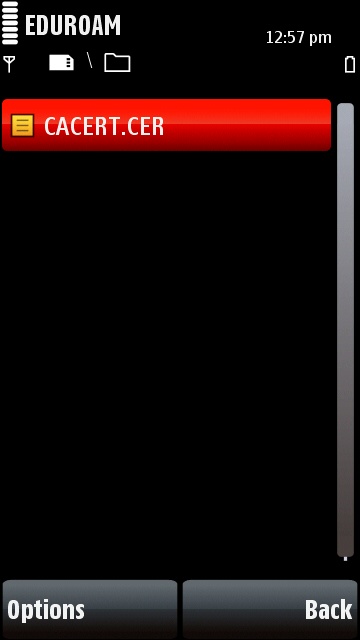
Navigate to Settings in your phone’s menu. Than click on the Connectivity option.
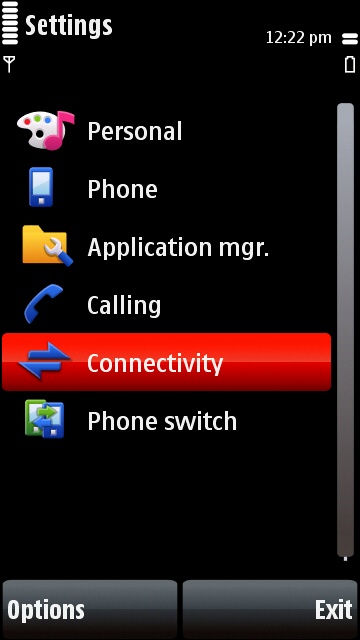
It will open a new menu, choose the Destinations option.
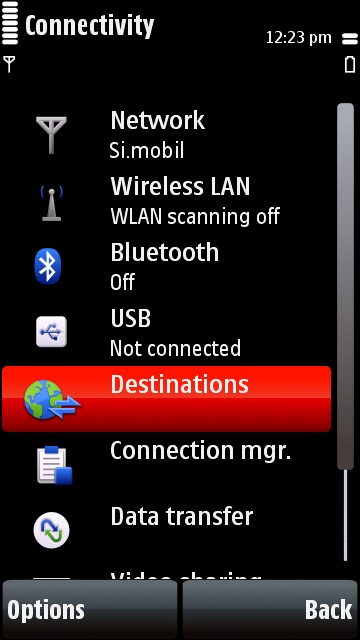
Then choose Access Point.
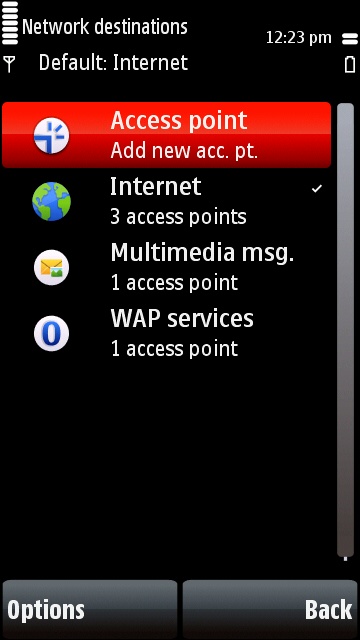
The phone will prompt for available access points, click on the Yes button.
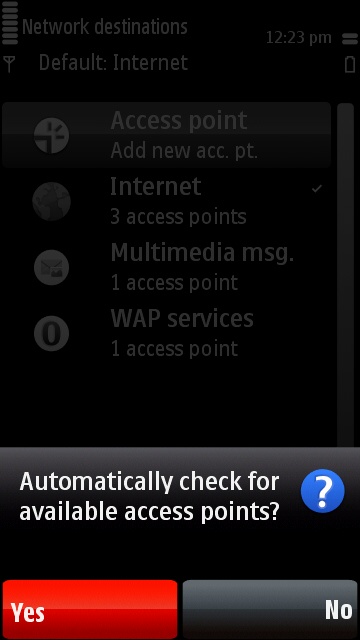
Choose the Wireless LAN option.
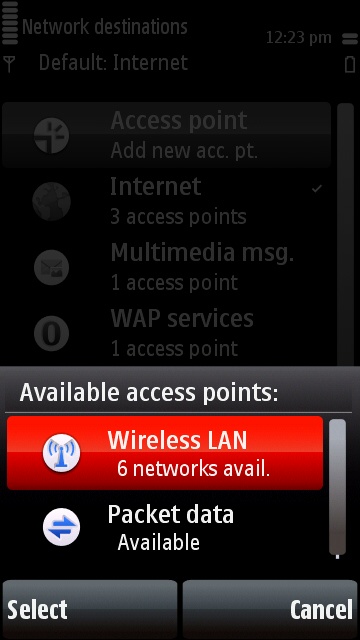
From all available networks select eduroam.
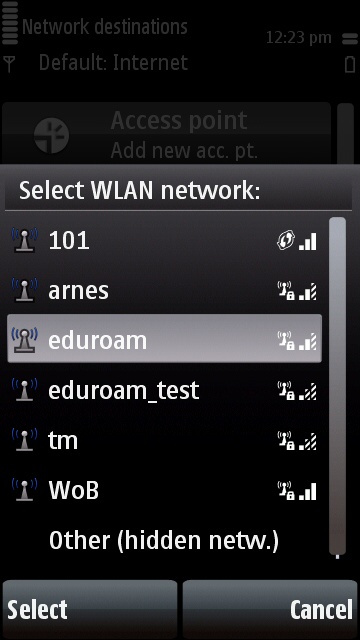
You have to select to which network destination you want to connect using this access point. Choose Internet.
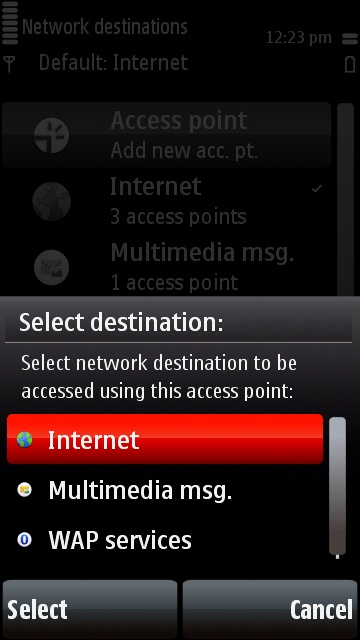
You will return to the Destinations menu. Choose the Internet option.
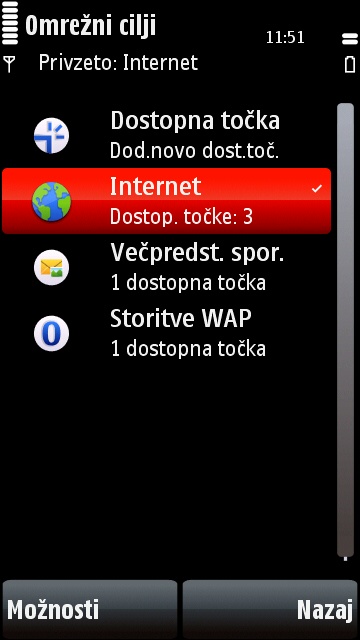
Here, all the networks are listed, to which you have previously been connected. If you want to use the eduroam network, just click on it.
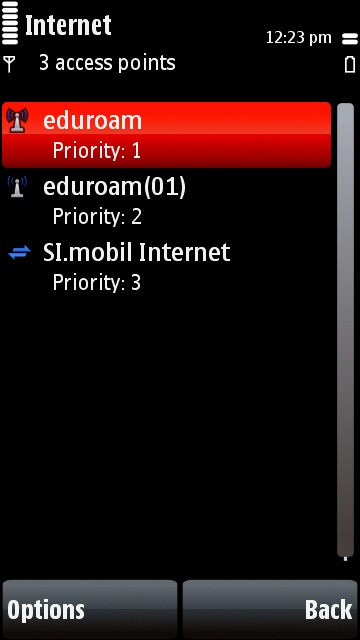
Eduroam connection settings will open. Choose WLAN security settings .
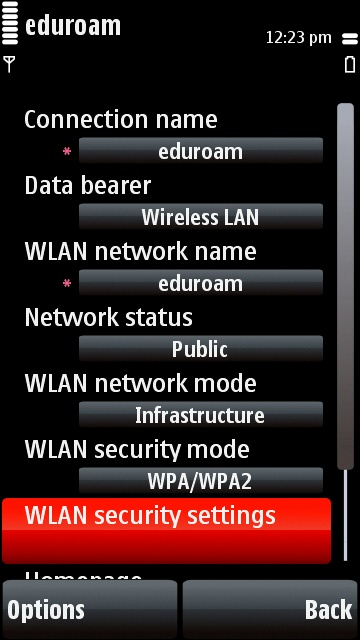
Under WPA/WPA2 select EAP and then EAP plug-in settings .
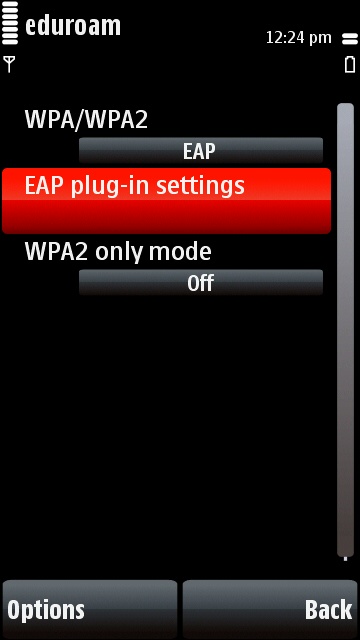
Select EAP-TTLS, then disable all other options. To Enable/Disable click on the option you want to change, it will colour in red. Than click Options button, a menu will pop up, where you can choose Enable/Disable.
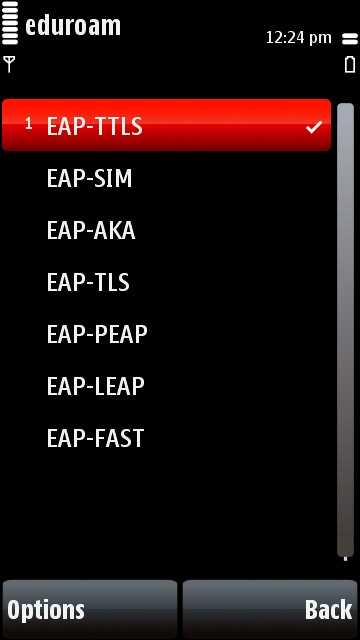
When only EAP-TTLS is checked, click on it to open settings.
In the field Authority certificate select the certificate of your home organization that you have imported earlier.
Set User name in use to User defined. Set User name to user@home-organization.si (username at your organization).
Set Realm in use to User defined. Set Realm to the domain of your home organization, so home-organization.si
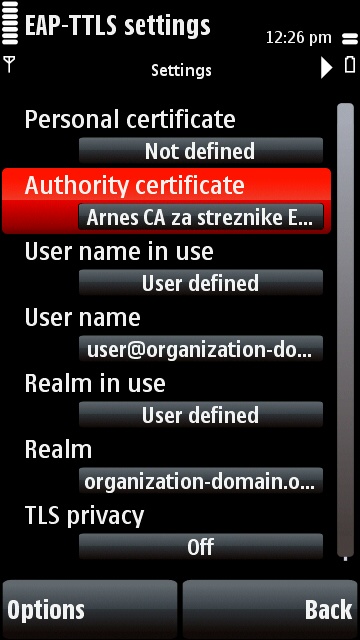
Then click the arrow in the top right corner, next to the battery icon. The EAP-s menu will open. Enable PAP and disable all other options.
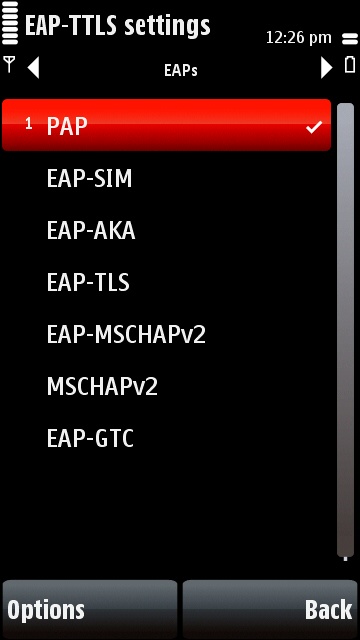
Set User name to user@organization-domain.org and type your password in the Password field.
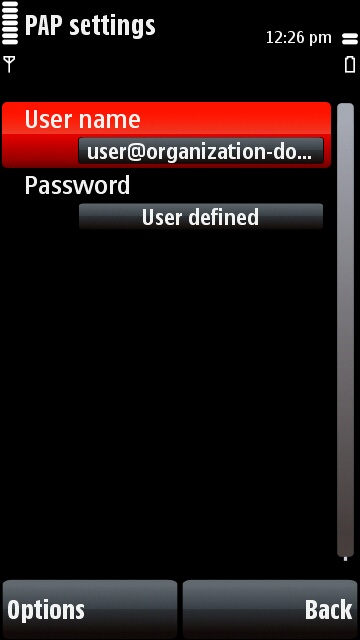
Setup is complete. Navigate back to Connectivity using back key. Than select Wireless LAN and connect to eduroam.