ATTENTION: The following Instructions describe a procedure using the protocol MSCHAPv2 . Connection will not be established if your organization does not use the appropriate infrastructure (FreeRADIUS 2.x)
The data used in the example below is fictional, so replace it with your own during the installation process.
After a successful connection of the phone and your personal computer (using USB cable), download the certificate of your home organization to the phone device. You can find the certificate of your home organization on this address: ftp://ftp.arnes.si/software/eduroam/certs/ .
After a successful installation of your certificate follow this instructions.
In the menu select  .
.
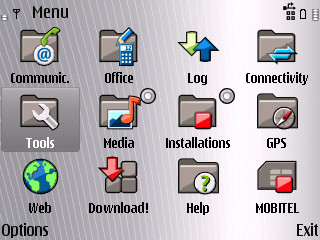
Than select  .
.
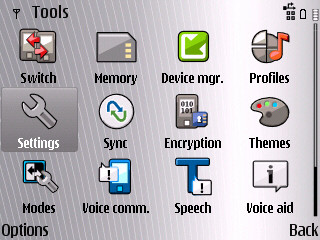
To start the setup select Connection.
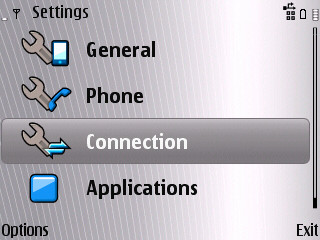
In the menu Connection select option Access Points.
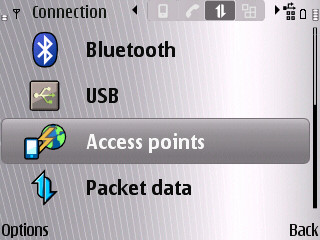
We need to create a new connection. Click ![]() and than select
and than select ![]() .
.
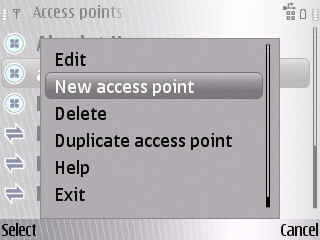
Now enter the settings.

Under Connection name type Eduroam, under Data bearer select Wireless LAN, under WAN network name eduroam. Be careful while entering your settings, they are case sensitive! Ssid is eduroam in lower case.
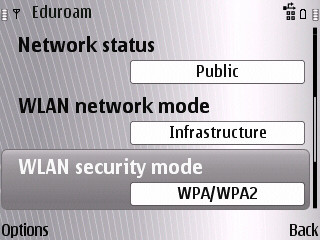
Under Network status select Public, under WLAN network mode Infrastructure and under WLAN security mode WPA/WPA2.
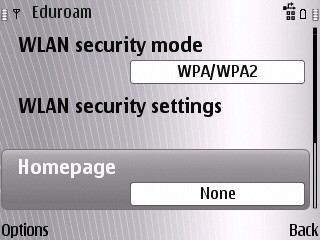
Homepage setting is optional. Than you have to set up WLAN security settings, so select that option.
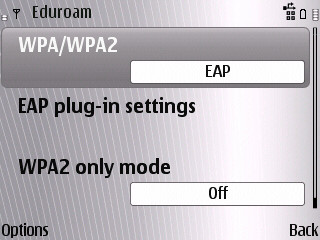
Set WPA/WPA2 to EAP, turn WPA2 only mode Off. You have to set up EAP plug-in settings. Select that option.
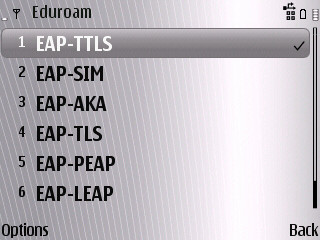
In this menu select EAP-TTLS. To enable it click ![]() > Enable, than confirm it.
> Enable, than confirm it.
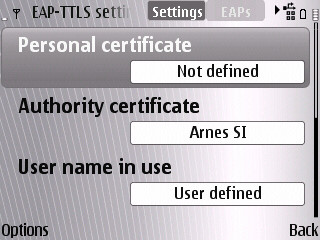
Leave Personal certificate Not defined. Under Authority certificate browse for your certificate in this example that is arnes SI. Set User name in use to User defined.
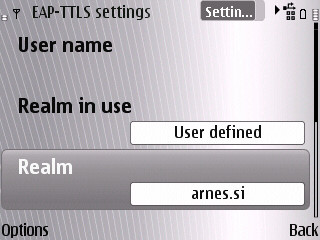
Than move on to Realm in use and set it to User defined. Realm should be a domain of your organization in this example that is arnes.si.
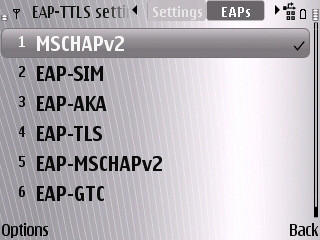
Move to EAPs -> ![]() . Select MSCHAPv2 from the menu.Click
. Select MSCHAPv2 from the menu.Click ![]() > Enable and select it.
> Enable and select it.
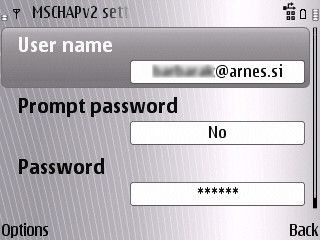
You have to enter your username and password. Under username enter your username@organization-domain.org and under password enter your password.