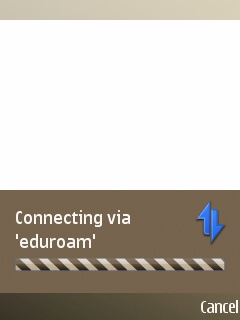ATTENTION: The following Instructions describe a procedure using the protocol MSCHAPv2 . Connection will not be established if your organization does not use the appropriate infrastructure (FreeRADIUS 2.x)
The data used in the example below is fictional, so replace it with your own during the installation process.
After a successful connection of the phone and your personal computer (using USB cable), download the certificate of your home organization to the phone device. You can find the certificate of your home organization on this address: ftp://ftp.arnes.si/software/eduroam/certs/ .
After a successful installation of your certificate follow this instructions.
In the menu select  .
.
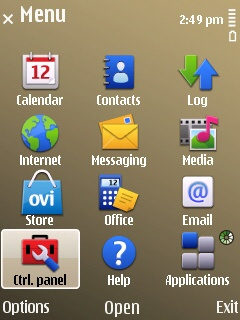
Then select  .
.
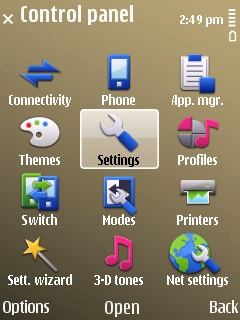
To start the setup select Connection.
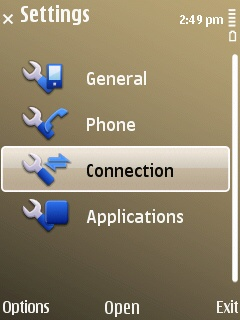
We will setup wireless conenction, therefore select “Destinations“
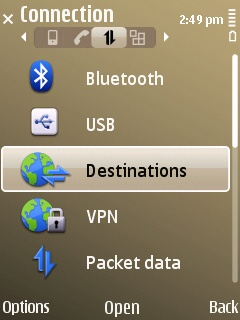
In the menu “Network destinations” select “Access point“:
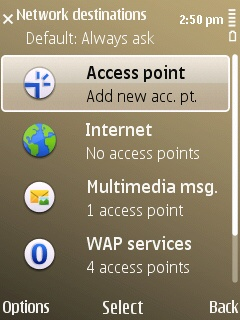
When asked for “automatic check…” select “Yes“.
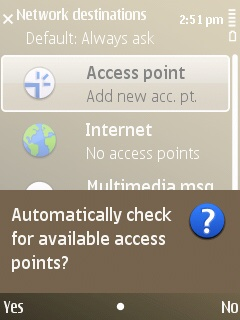
From available access points select “Wireless LAN“
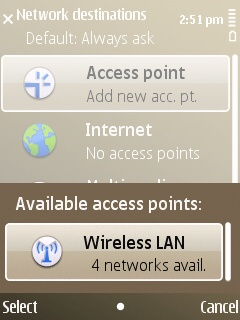
Then select “eduroam” wireless network
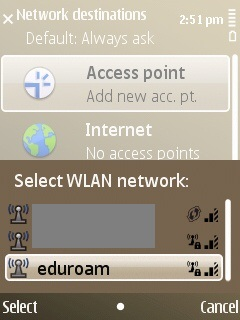
For “destination selection” pick “Internet“
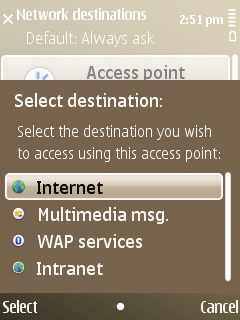
Access point is added, but we need to configure it; select “Internet“
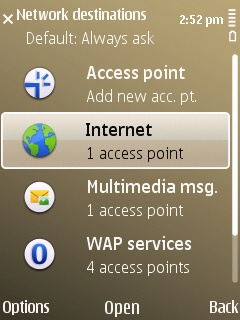
From a list of available access points select “eudroam” and click on it.
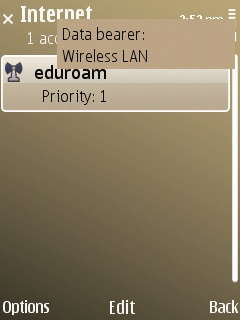
Select “WLAN security settings” and open it
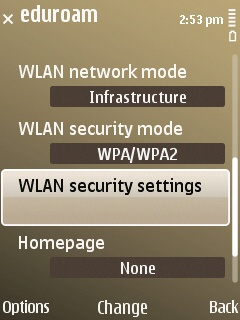
Now select “EAP plug-in settings“
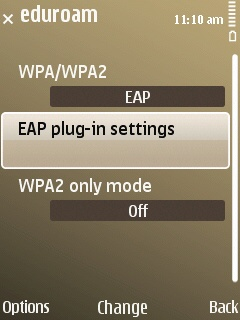
Be sure to select only “EAP-TTLS”…..
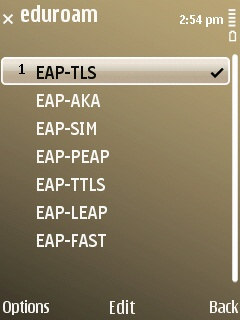
…already selected plug-ins can be disabled by clicking on “Options and Disable“
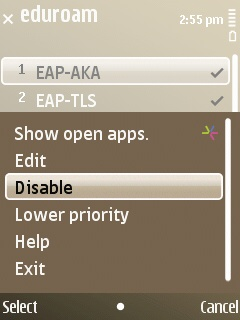
When there is only EAP-TTLS selected, click on it for settings to appear
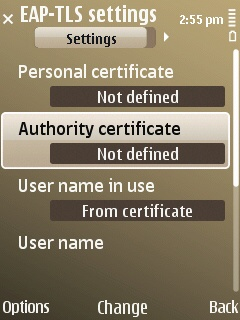
Leave Personal certificate “not defined”; under “Authority certificate” browse for your certificate (in this example that is ARNES CA…)
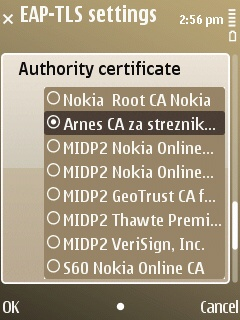
For “User name in use” select User defined, Username leave empty, Realm in use select “User defined“…
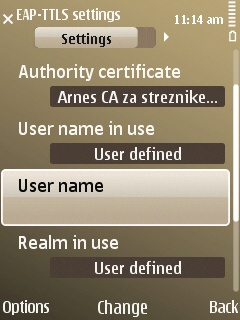
….but for “Realm” enter domain of your organization.
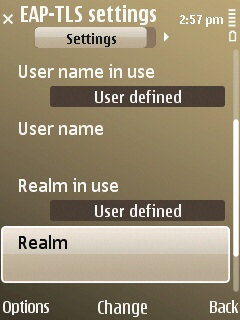
Move to the next tab ![]() (click right on your navigation button) and select PAP only. Other options should be disabled.
(click right on your navigation button) and select PAP only. Other options should be disabled.
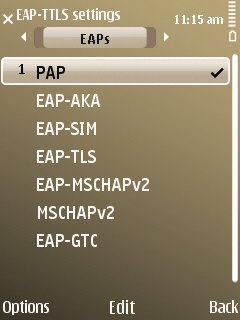
When only PAP is selected, click on it (middle button) and enter your username and password. Under username enter your username(at)organization-domain.org and under password enter your password.
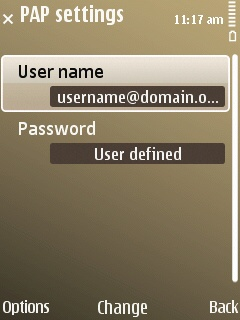
This concludes our set up process. Other options should be left as they are or consult screenshots. Close set-up screens and test your connection.